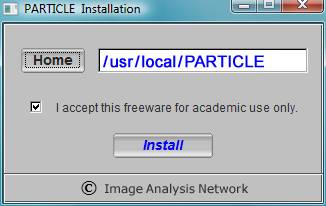
PARTICLE has been designed to run on all major computer operating systems (Linux, Mac OS and MS Windows). The program requires Python language support and an Internet connection for its installation, upgrade and execution. A system administrator's status is required for the program installation and upgrade, because the process writes to restricted directories. Certified installation packages are now available for
| System | Version |
| Linux |
Fedora 11 Ubuntu 10-12 CentOS 5-6 |
| Mac OS X |
Snow Leopard (10.6) Mavericks (10.9) |
| Windows |
Windows XP Windows Vista |
If you require customized program installation or performance optimization, please contact the technical support at particle@image-analysis.net.
Download an appropriate installer for your computer OS from the list above (e.g., "Fedora_11.tar" for Red Hat FC11) to a temporary directory. Then, start an X-window, move into that directory and unpack the archive by the command:
$ tar pxfz Fedora_11.tar
It will create a sub-directory named "PARTICLE.install/", containing the installation program "install" and system files. Start the installer window by
$ cd PARTICLE.install
$ ./install
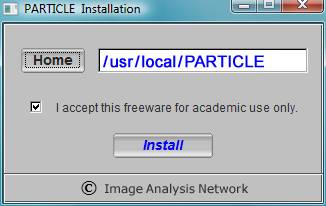
Then the complete installation process will normally take less than one minute:
Upon completion, a shell-script named "p" will be created at the program home, via which PARTICLE can be launched, e.g.,
$ /usr/local/PARTICLE/p &
Python, by default, should have been pre-installed on most Linux and Mac OSX systems. Note that Python 2.6 or higher is recommended for full compatibility. In case of need, please consult the official Python website for its installation.
Download and unzip the PARTICLE installation package to a local folder, e.g., "C:\Program Files\PARTICLE\", which contains the executable "particle.exe" and some system files. Then, set up Python and the environment variable on your PC as follows:
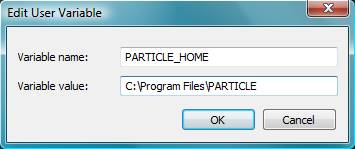
After reboot, link the executable "C:\Program Files\PARTICLE\particle.exe" to a desktop icon of your preference. Now the program is ready to launch.
Upon a successful initial installation, please register online to set up an account with your user profile and contact information. After the registration, a distinct program ID will be delivered to you via E-mail. The assigned program ID will be required for program updates and technical support.
As PARTICLE continues to enhance its functionality, program upgrades will be released periodically. When an upgrade becomes available, a registered user will be informed at the start of the program. Once notified, the user should ask the computer administrator for help to install the upgrade (because it requires writing permission to the installation directory). The administrator should then
In case that you decide to postpone the program update, a reminder will be displayed at the start of PARTICLE next time. It is highly recommended to install an update as soon as you receive the notice, so that new program features will become available for your work. Program upgrades are carefully planned by the I.A.N. team to maintain backward compatibility.
The minimal computer requirements to run the PARTICLE program are: 64-bit chipset, 4GB RAM, and an OpenGL enabled graphics card (512MB memory). In addition, a three-button (left, middle & right, or the equivalent) computer mouse is required for proper interactions with the program GUI. A large-screen display (alternatively, dual monitors, or monitor-projector combination) will enhance the user experience and work productivity.